From text messages to social media posts, emojis have become an integral part of our digital communication. However, searching for the perfect emoji can be time-consuming and disruptive, especially when you have to switch between your terminal and other applications. Enter tuimoji, a terminal-based emoji chooser designed to simplify and enhance your emoji selection process.
Features
Tuimoji offers a range of features that make emoji selection in your terminal a breeze:
-
Browse emojis by category: With tuimoji, you can easily browse through various emoji categories, allowing you to find the perfect emoji for any occasion.
-
Search emojis by name: Say goodbye to scrolling through endless lists of emojis. Tuimoji enables you to search for emojis by their names, making the selection process quick and efficient.
-
Support for skin tone modifiers: Tuimoji even supports skin tone modifiers, allowing you to choose emojis with different skin tones to better represent yourself or your message.
Installation
Before getting started with tuimoji, you’ll need to ensure that you have Python3 and xclip installed on your system. If xclip is not already installed, you can easily install it using your favorite package manager.
To install tuimoji, simply use the following pip command:
pip3 install --user tuimoji
Arch Linux Users
If you’re using Arch Linux, you’re in luck! Tuimoji is available in the Arch User Repository (AUR). You can install it using makepkg or your preferred AUR helper such as yay:
yay -S tuimoji
Usage
To launch tuimoji, simply enter the tuimoji command in your terminal. By default, the search input is focused, allowing you to type and search for emojis immediately.
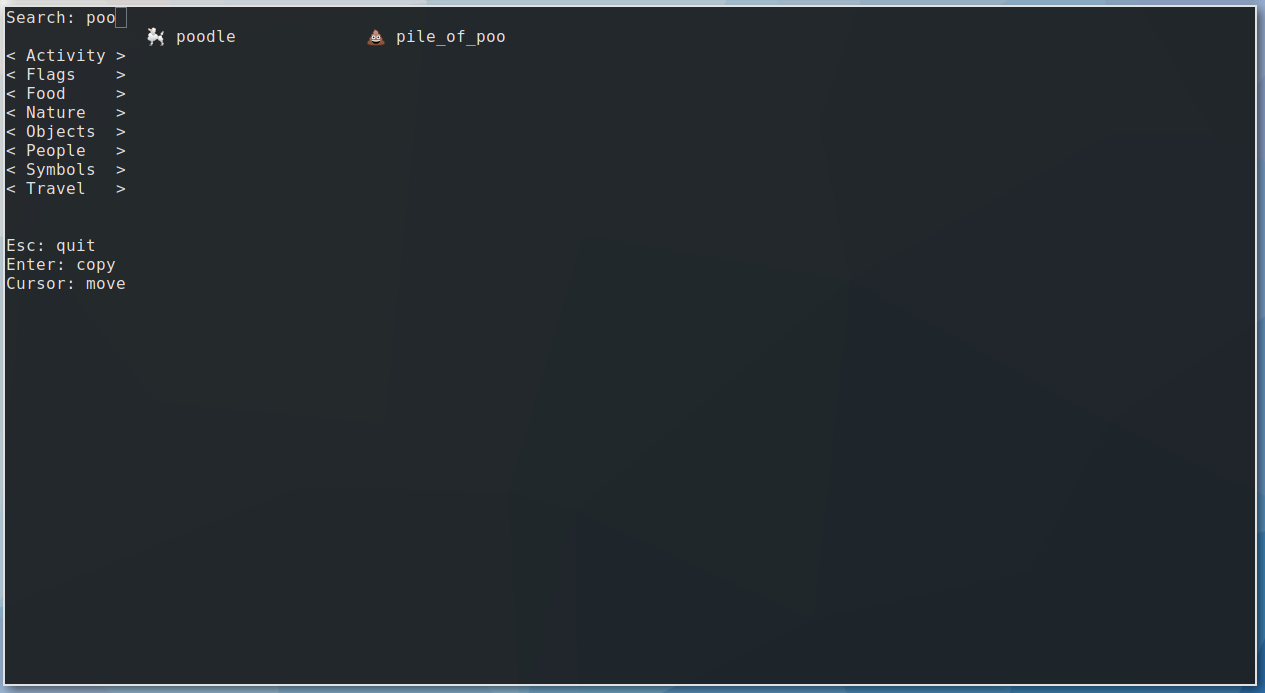
Once you’ve entered a search query, press Enter to highlight the first result. You can then use the cursor keys to navigate through the search results. Pressing Enter again will copy the selected emoji to your clipboard and exit the program.
Alternatively, you can browse emojis using the named categories. Use the cursor keys to navigate through the categories and press Enter to select a category.
Skin Tone Modifier
Tuimoji’s default skin tone is set to 0, which represents the original Simpsons skin tone (no modifier). However, if you prefer to use a different skin tone, you can customize it by launching tuimoji with the -t or --tone command line argument, followed by the desired tone number:
tuimoji -t 6
Tuimoji supports the following skin tone modifiers:
| Tone | Result |
| —- | —— |
| 0 | 👊 |
| 1_2 | 👊🏻 |
| 3 | 👊🏼 |
| 4 | 👊🏽 |
| 5 | 👊🏾 |
| 6 | 👊🏿 |
Changing the Clipboard
By default, tuimoji copies emojis to the clipboard, which allows you to use them with copy and paste operations (Ctrl+C/Ctrl+V). However, you can also customize the clipboard placement by launching tuimoji with the -s or --selection command line argument, followed by the desired clipboard selection:
tuimoji -s primary
Tuimoji offers three clipboard selections:
-
clipboard: This is the default selection, copying emojis to the clipboard. -
primary: This places the emoji on the primary selection, which allows for middle-click paste. -
secondary: This places the emoji on the secondary selection, which is typically not used but may have specific applications.
Acknowledgements
Tuimoji would not have been possible without the contribution of shanraisshan/EmojiCodeSheet, which provided the contents of the .json data file used in this project. We extend our gratitude to the developer for their valuable contribution.
Tuimoji is poised to revolutionize emoji selection in the terminal. With its seamless browsing, search, and customization capabilities, tuimoji empowers users to effortlessly add a touch of emotion to their digital conversations. Embrace the power of tuimoji for enhanced emoji communication in your terminal today!
Leave a Reply