Enhancing the pibooth Experience with Extra Lights
Are you a fan of the pibooth application? Have you ever wished to add an extra touch to your photo booth experience? Look no further! With the pibooth-extra-lights plugin, you can now enhance your pibooth setup by adding three extra lights. In this article, we will explore the installation, configuration, states description, and circuit diagram of the pibooth-extra-lights plugin, giving you a comprehensive understanding of how to elevate your photo booth experience.
Installation
To get started, simply install the pibooth-extra-lights plugin by running the following command:
shell
$ pip3 install pibooth-extra-lights
This will ensure that the plugin is available for use within the pibooth application.
Configuration
With the pibooth-extra-lights plugin installed, you now have access to new configuration options in the pibooth configuration. These options allow you to customize the behavior of the extra lights. Here are the new configuration options:
-
startup_led_pin: The physical GPIO OUT pin to light an LED at pibooth startup. -
startup_led_active_high: Determines whether the startup LED lights by setting the pin(s) to HIGH or LOW. -
preview_led_pin: The physical GPIO OUT pin to light an LED during the entire capture sequence. -
preview_led_active_high: Determines whether the preview LED lights by setting the pin(s) to HIGH or LOW. -
flash_led_pin: The physical GPIO OUT pin to light an LED when the capture is taken. -
flash_led_active_high: Determines whether the flash LED lights by setting the pin(s) to HIGH or LOW.
These configuration options allow you to customize the lighting behavior of the extra lights to suit your preferences. To edit the configuration, simply run the command pibooth --config.
States Description
The pibooth-extra-lights plugin introduces lights that are activated during specific states of the pibooth application. To better understand this, let’s take a look at the pibooth state sequence diagram:

This diagram outlines the different states of the pibooth application and indicates when the extra lights are activated. By referencing this diagram, you can gain a clearer understanding of how the lights enhance the overall photo booth experience.
Circuit Diagram
If you’re interested in the hardware connections required to utilize the pibooth-extra-lights plugin, we have you covered. Here is the circuit diagram that illustrates the connections:
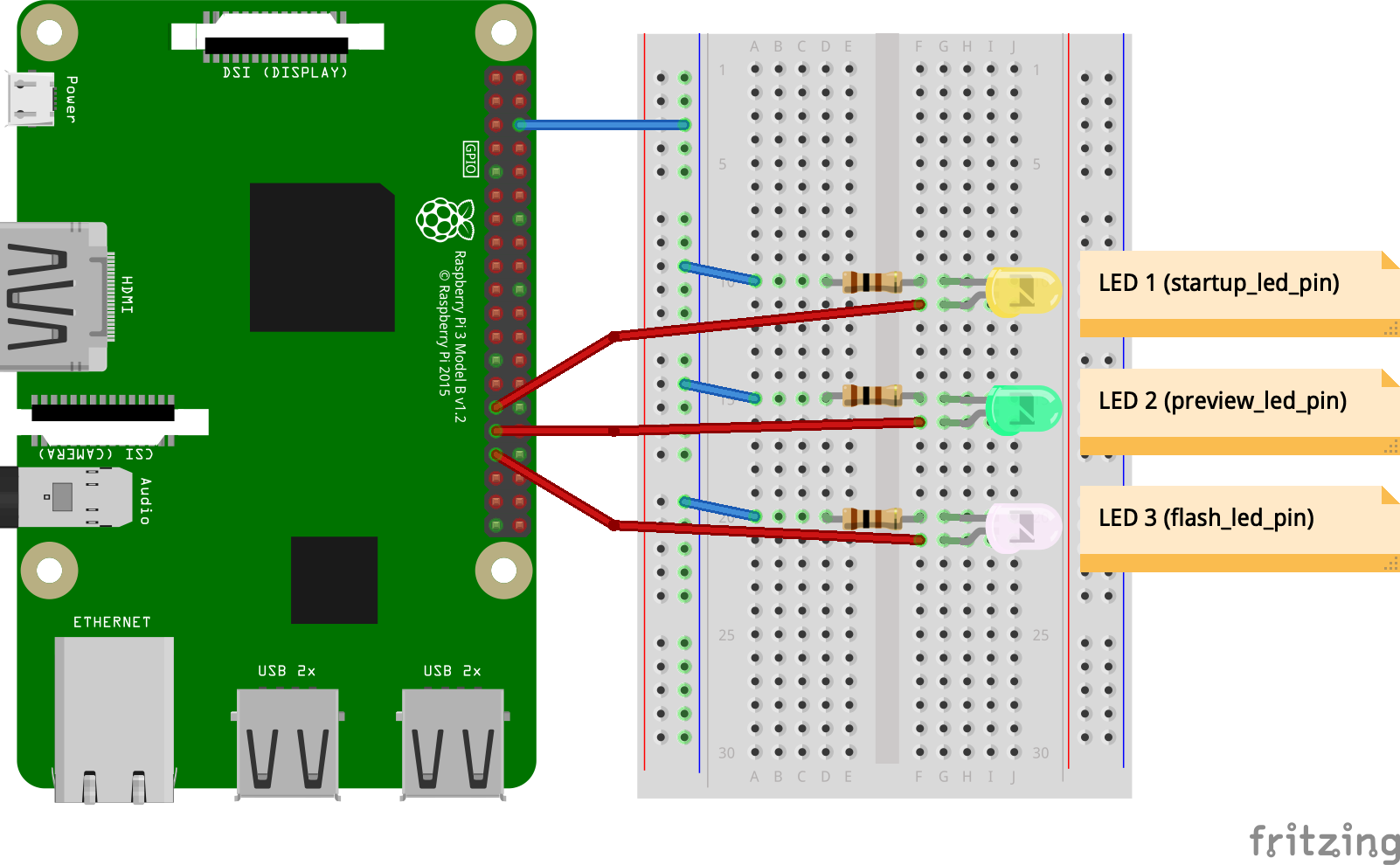
This diagram provides a visual representation of how to connect the lights to your hardware setup. By following this diagram, you can ensure that the lights function as intended, further enhancing your pibooth experience.
To learn more about the pibooth-extra-lights plugin, visit the pibooth-extra-lights PyPi page.
Now that you have a comprehensive understanding of the pibooth-extra-lights plugin, it’s time to elevate your photo booth experience. Install the plugin, configure the lights to your liking, and enjoy the enhanced ambiance that the extra lights provide. Happy piboothing!
References:
– PythonVersions badge: https://img.shields.io/badge/python-3.6+-red.svg
– PypiPackage badge: https://badge.fury.io/py/pibooth-extra-lights.svg
– Downloads badge: https://img.shields.io/pypi/dm/pibooth-extra-lights?color=purple
Disclaimer: This article was written based on the information available on the pibooth-extra-lights repository, owned by pibooth.
Leave a Reply